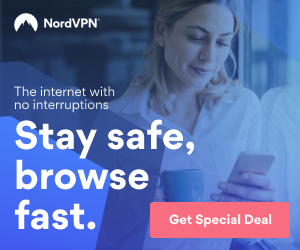BitTorrent/μTorrent automatically downloads files to your default Downloads folder, which is shared with all the other files you download. Over time, your Downloads folder can become cluttered, making it harder to find specific files. It can be advantageous to set up a dedicated folder for your completed torrent downloads, which will keep your files organized and easier to access.
Step #1: Create new folders for your downloads and .torrent files
Start by creating some folders. In the example below, a top level folder on the Desktop labeled BitTorrent downloads was created, as well as a few subfolders that will be used for the Directory settings configured inside the torrent client as follows:

Completed downloads is the folder where completed files will be stored.
Incomplete downloads is the folder where downloads in process will temporarily be stored.
Torrent files is the folder where .torrent files will temporarily be stored while the file(s) associated with them are being downloaded.
Finished jobs is the folder where .torrent files are stored after the files associated with them are completely downloaded.
Step #2: Configure BitTorrent/μTorrent to download files to your new folders
First, click on Options > Preferences > Directories in the top left of your torrent client. In the example below, new downloads (i.e. .torrent files that are loaded into your torrent program but not fully downloaded) will be stored temporarily in the ‘Incomplete downloads’ folder. When the files are completely downloaded, they will be removed from the ‘Incomplete downloads’ folder and placed in the ‘Completed downloads’ folder. Make sure to accept any by clicking the ‘Apply’ button, then click the ‘OK’ button.

Step #3: Configure the location of your .torrent files (Optional)
When you download a torrent file, it does not contain the actual file(s) you want to download, rather it contains the information (metadata) necessary for your BitTorrent client to download the file(s) you need. To stay organized, you can keep .torrent files separate from your completed downloads, in case you need the .torrent file to download the file(s) again sometime in the future.
One possible way to do this is using the example below, where the torrent software will temporarily place any .torrent file downloaded to the (default) Downloads folder into the ‘Torrent files’ folder created earlier. As soon as the file(s) associated with the .torrent file are completely downloaded, the .torrent file will automatically be removed from the ‘Torrent files’ folder and placed in the ‘Finished jobs’ folder. This is helpful in case you need to download file(s) again.

Because the ‘Automatically load torrents from:’ checkbox is selected, and the default Downloads folder is specified, the torrent client will automatically load (begin downloading) all .torrent files that are downloaded to the default Downloads folder. This saves you the additional step of manually needing to begin the download process for each .torrent file you download. Finally, since the ‘Delete loaded torrents’ checkbox is selected, any torrents that load (begin downloading) in our torrent client will automatically be deleted from the default Downloads folder to reduce clutter.